In silico experiments of a small circuit extracted from large scale detailed network models¶
This use case, implemented through the Pair Recording application, is a web environment for a small circuit in-silico experiments.
It provides an extended toolset to configure and run simulations of single cell models as well as multiple connected neurons from a given circuit. The application’s graphical user interface allows the user to define, in a first step, a small circuit composed of several connected neurons, and, in a second step, to experiment on this circuit by defining a stimulation and reporting protocol.
Usage¶
The Use Case can be found among the Online Use Cases under the Small Circuit In Silico Experiments menu, in the Brain Simulation Platform. The user can select a base circuit from the list to open the Pair Recording application.
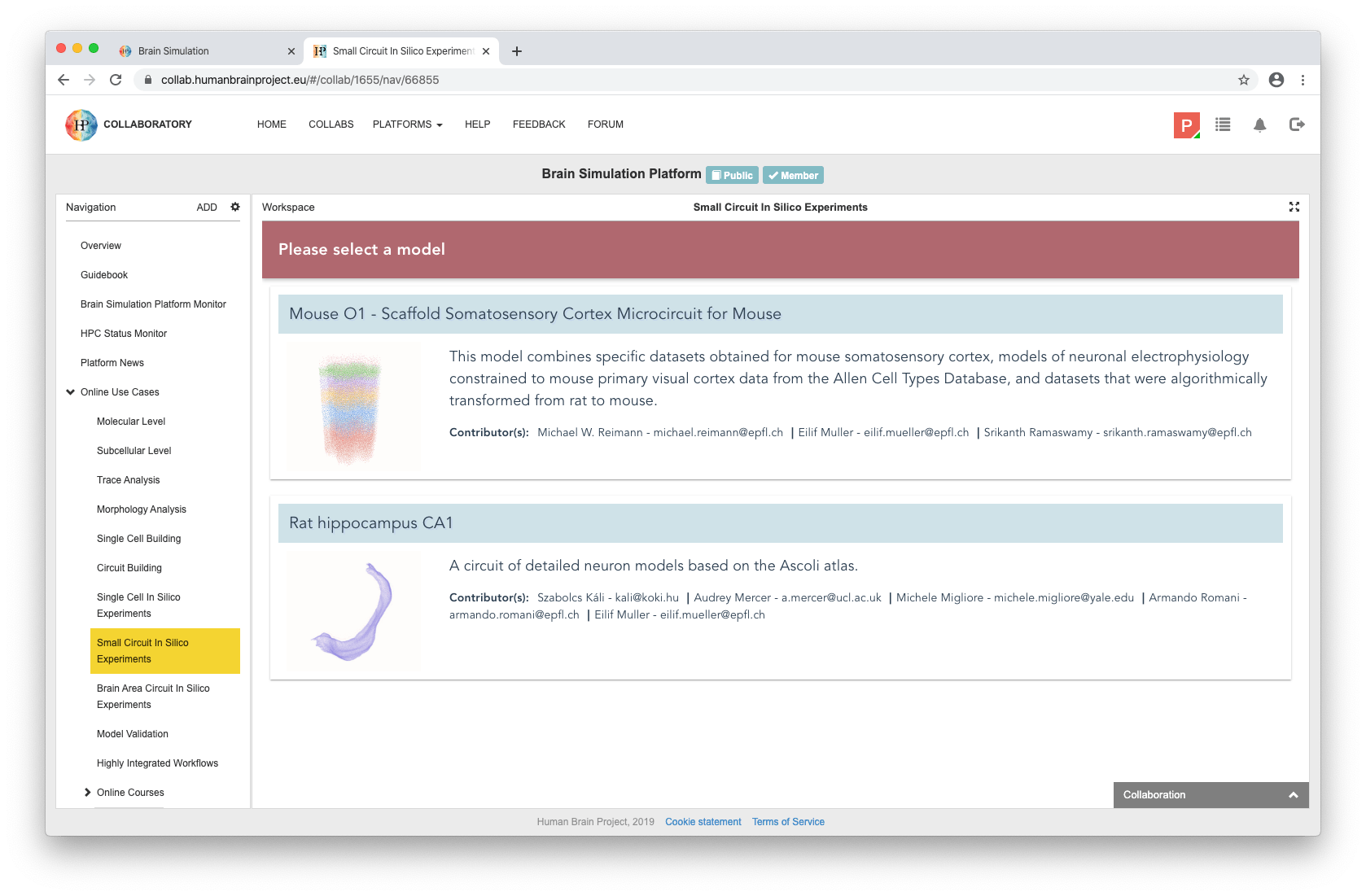
The workflow consists of the following three steps:
selecting a small circuit of several connected neurons
configuring stimulation and reporting protocols
running a simulation and inspecting its results
When the application has been started (on the initial load it will fetch the necessary circuit information - e.g. circuit info, cell locations and properties - so this might take some time) an interactive circuit visualisation will appear with controls facilitating the cell selection.
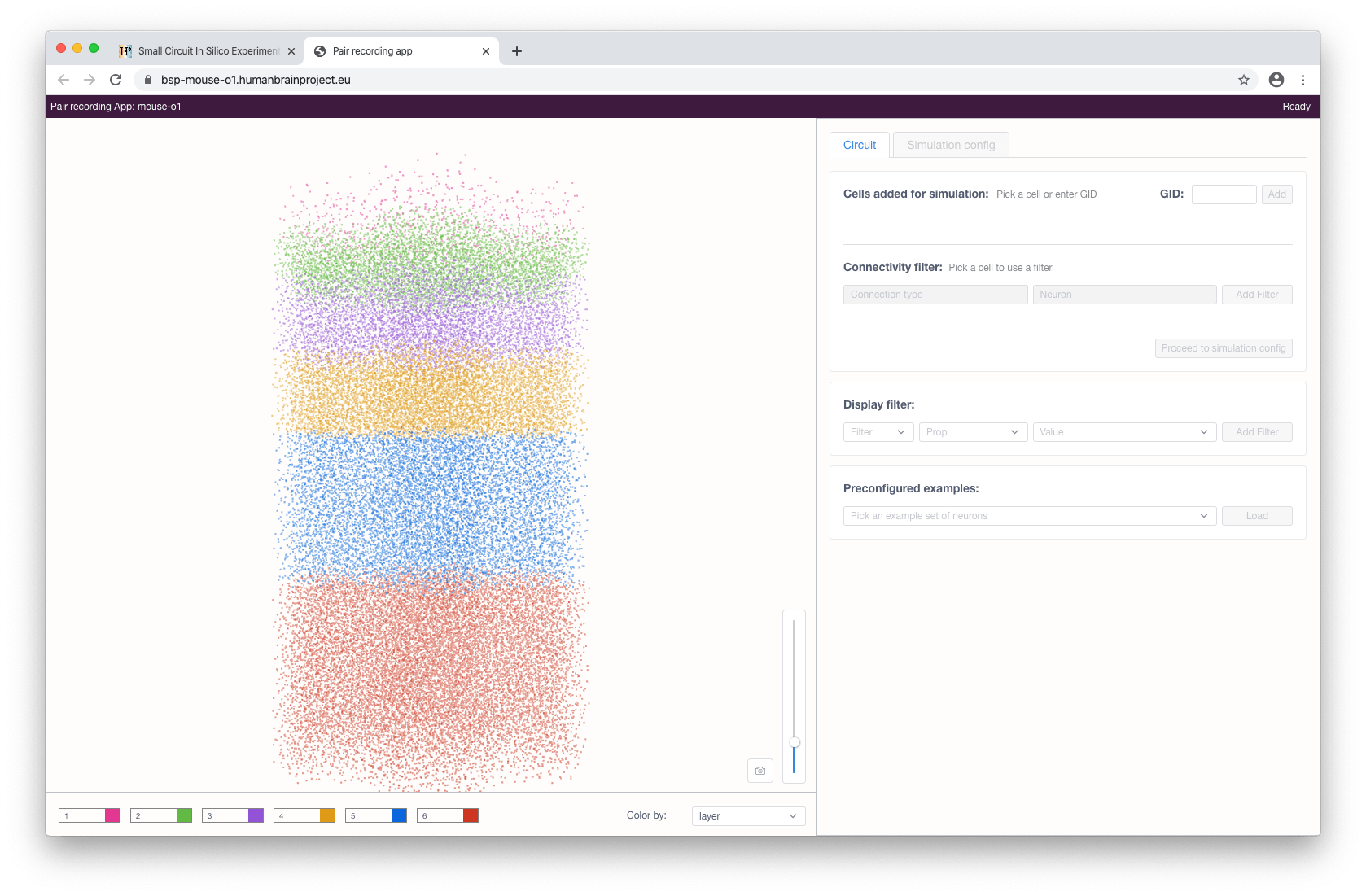
Cells in the view are color-coded by one of their properties. The user can change this property via the Color by selection menu in the bottom of the view. The form on the right consists of various controls and allows the user to filter and select the cells. Two types of filters are available: property and connectivity.
Property (display) filters can be used to show only cells with particular properties (including subtypes) or filter out a subset of particular cells based on their properties. By default, multiple added filters use OR (union) logic to compose a subset of cells. When required, the user can switch this mode to the AND (intersection) logic. This applies to both types of filters: include and exclude. Connectivity filters can be used to show neurons with afferent/efferent connections to/from a selected cell.
Cells can be selected for later simulations by clicking on them in the interactive view or, if known beforehand, by specifying their gid in the form and clicking the Add button.
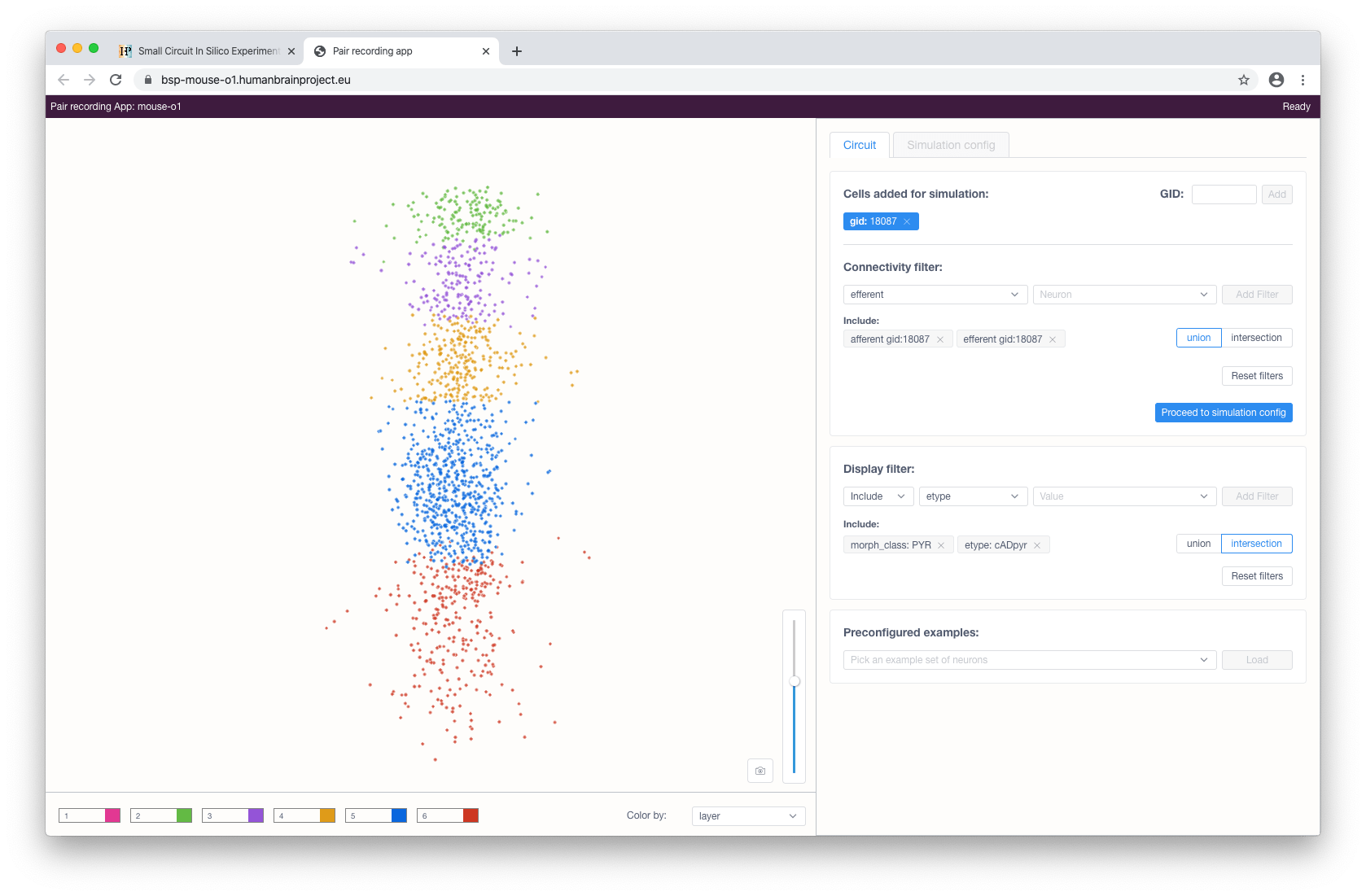
When the cell selection is done, the user can proceed to the simulation configuration by clicking the corresponding button. This will load and render the morphologies of the selected cells.
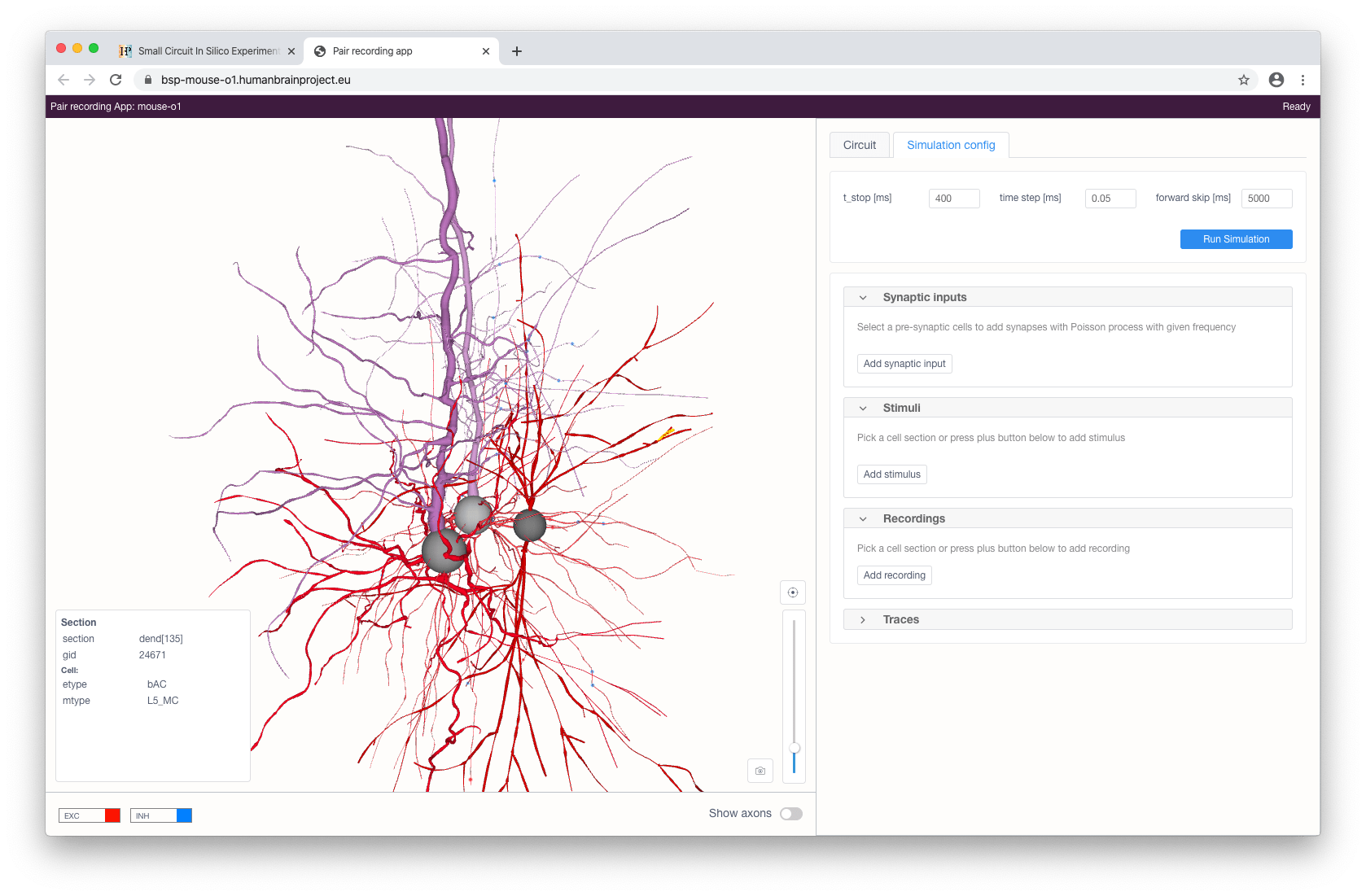
The user can stimulate and/or record specific compartments by clicking on them and choosing the type of instrument to be added (stimulus, recording or synaptic input - the latter is only available for somas). Each added stimulus and synaptic input can be configured in the right panel.
Available types of stimuli are:
step current
ramp current
pulse current (soma only)
voltage clamp (soma only; this will add current recording automatically)
Synaptic input will provide a cell with a presynaptic spike train of a given frequency with Poisson distribution for synaptic contacts with the selected pre-synaptic cells (filtered by a given pre-synaptic cell property).

When stimuli and recordings are configured, the user can proceed to start a simulation with the given parameters. This can be done by clicking on the Run simulation button at the top right of the panel. After a simulation has been initialized, voltage and current recording graphs will appear according to the selected recordings and will update in real-time while the simulation is running.
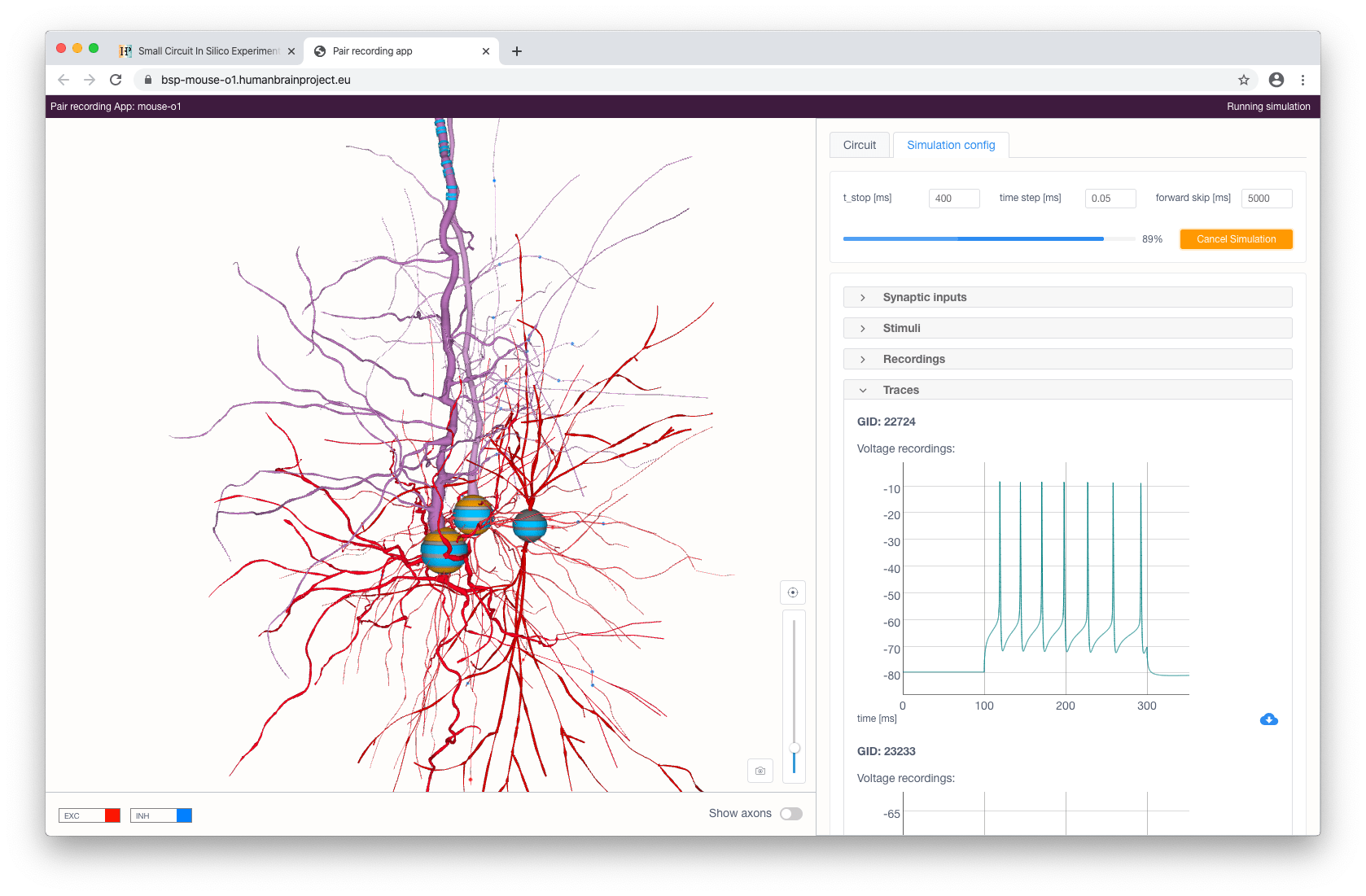
The simulated activity can be downloaded in CSV format by clicking on the corresponding button in the bottom right part of the chart.